Frequently Asked Questions
Can’t find the answer to your question? Please use our contactform to get your question answered.
Can’t find the answer to your question? Please use our contactform to get your question answered.
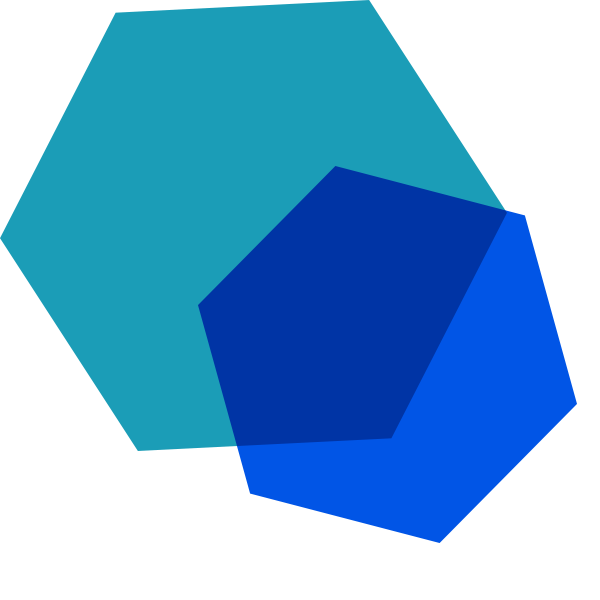
You don’t, Remote Display Analyzer has been designed as a single executable.
With Remote Display Analyzer v3 we have introduced a license file. The license file has to be present within the same folder as Remote Display Analyzer to unlock full functionality.
Wherever your want it to be, it’s small and runs perfectly from a local or remote drive.
Remote Display Analyzer requires .Net Framework 4.8
This error occurs when the Citrix VDA installer did not register the icaperf dll correctly during installation. This can be fixed by running “regsvr32 “c:\program files\Citrix\ICAService\icaperf.dll””
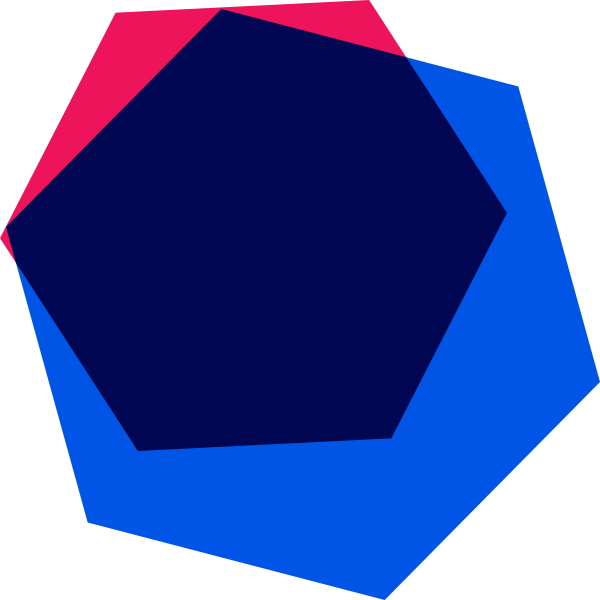
As of version 3.0 we have introduced several command line switches to change the behaviour of Remote Display Analyzer.
Remote Display Analyzer is targeted for usage by System Administrators and we advice users to have local administrator permissions. Normal users will be able to launch and use it for analysis but changes are only possible with local administrator permissions.
It is not possible to run Remote Display Analyzer with “runas administrator” tricks, Remote Display Analyzer will detect the Citrix user policies based on the user starting it.
In some scenarios we have seen issues which are solved by running Remote Display Analyzer with elevated rights. This especially happens on Windows 7.
We have taken great care to only show you what’s applicable for the active display encoder or mode and hide settings which are not actively being used. So whenever a setting is not shown you don’t need it!
Although Remote Display Analyzer will run perfectly with Citrix HDX policies applied we recommend using it with a Vanilla configuration and no policies applied. This way you can rule out conflicts in settings or configuration changes during analysis.
On a Windows Client OS it is as simple as any other switch between display protocols. On a Windows Server OS the user has to log out of the session and then log in. Of course this will only work if the user is directed to the same server used while switching to or from Legacy Graphics Mode.
Remote Display Analyzer is able to switch between Thinwire and Desktop Composition Redirection live. This functionality should be configured experimental.